Librari – Deep Linking
Within Pronunciator, Librari provides hundreds of specialized channels tailored to a diverse array of topics. You can optimize your website’s integration with Librari by implementing buttons that function as direct links to these specific channels. Clicking these ‘deep link’ buttons allows learners to immediately access the chosen channel, bypassing the need for manual searches or navigation.
This functionality is particularly beneficial if your site specializes in certain areas of interest or aims to assist learners in acquiring specific skills. By leveraging this tool, users can be directed efficiently to the exact resources they need for their learning and certification objectives. For instance, users can be instantly directed to channels like Librari’s “French Language and Culture” or the “French History” channels to aid in their educational goals.
Utilizing these deep link buttons, you can offer patrons instant access to the specified channels. Each channel has its own unique identification number. For example, the “French History” channel uses the ID 166, while the “French Language and Culture” channel carries the ID 279.
We offer buttons in four different sizes for each channel: ‘a’ dimensions (140×140), ‘b’ dimensions (240×70), ‘c’ dimensions (600×200), and ‘d’ dimensions (600×300). Button names correspond to the channel ID followed by the button size. For instance, the button set for the “French History” channel would be titled as follows: 166-a.png, 166-b.png, 166-c.png, and 166-d.png.
Example button set (French History)



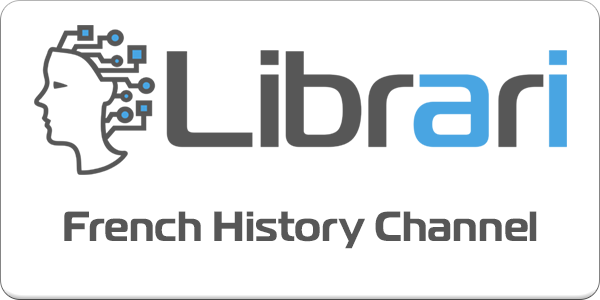
How to link to a channel
Leveraging direct links to Pronunciator’s Librari features allows institutions to provide quick and seamless access to specific educational content for their patrons. Here’s how you can implement these links on your institution’s website:
1. Linking to Specific Channels:
Institutions can create direct links to direct users to specific educational content:
– French History Channel:
Implement this direct link to take users directly to the “Learn” page for French History:
<a href=”https://pronunciator.com/app/#/librari/297/19?channel_id=166″ target=”_blank”>Explore French History</a>
`19` is the Learning Language ID for French. Specifying this means that your patrons will be able to take the tests in either French or the default, English.
`166` is the Channel ID for French History. Specifying this means that your patrons will go directly to this channel.
– French Language and Culture Channel:
Use the following link to direct users to the French Language and Culture channel:
<a href=”https://pronunciator.com/app/#/librari/297/19?channel_id=279″ target=”_blank”>Discover French Language and Culture</a>
2. Alternative Link Options:
Provide additional links for broader access:
– General Access to Learning Features:
<a href=”https://pronunciator.com/app/#/librari/297/19/” target=”_blank”>Access All Librari Learning Resources</a>
This link takes users to the main “Learn, Test & Certify” page with French (ID 19) set as their language testing language (in addition to the default, English).
– Specific Channels Without a Specific Testing Language:
<a href=”https://pronunciator.com/app/#/librari/297/?channel_id=166″ target=”_blank”>Explore French History</a>
This allows users to visit specific content like French History without a specific testing language initialized.
3. Minimal Direct Links:
Institutions can offer minimal links as a catch-all for general access:
– Basic Navigation Link:
<a href=”https://pronunciator.com/app/#/librari/” target=”_blank”>Explore Pronunciator’s Librari</a>
This link opens the main educational resource page with default settings in place.
– With Specific Channel Access:
<a href=”https://pronunciator.com/app/#/librari/?channel_id=279″ target=”_blank”>Visit French Language and Culture</a>
By embedding these links on your institution’s website, you can ensure your patrons have efficient access to valuable educational resources within Pronunciator, tailored specifically to their language and cultural interests. Ensure to coordinate with your IT team for seamless integration and proper language settings that match your audience’s needs.
Download the list of channels and the button sets
Download the Excel worksheet containing a current list of channels, IDs and hyperlinks.
Download the full set of buttons.
Contact us to obtain the current list of Language Learning IDs.